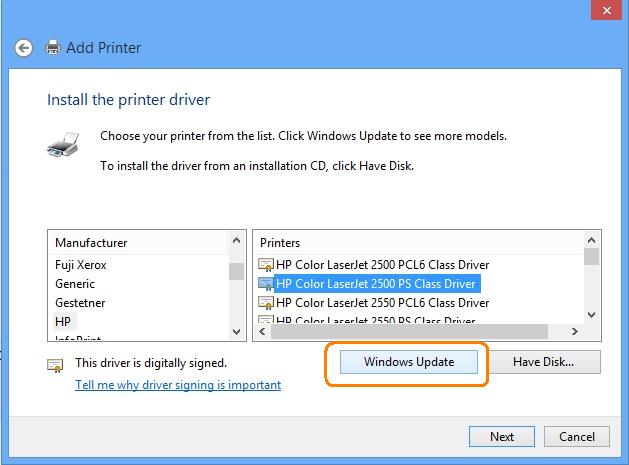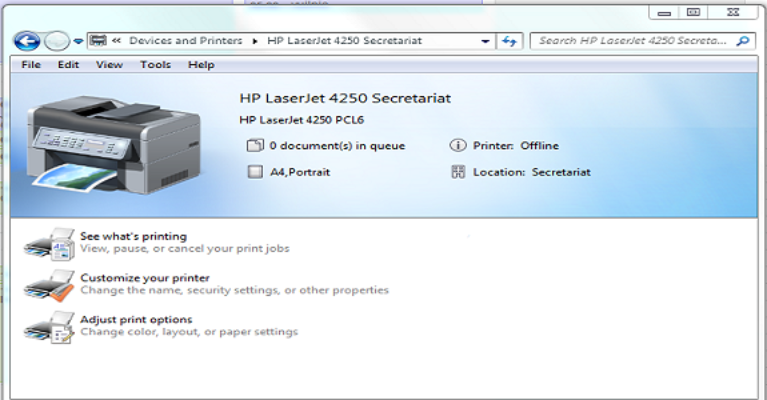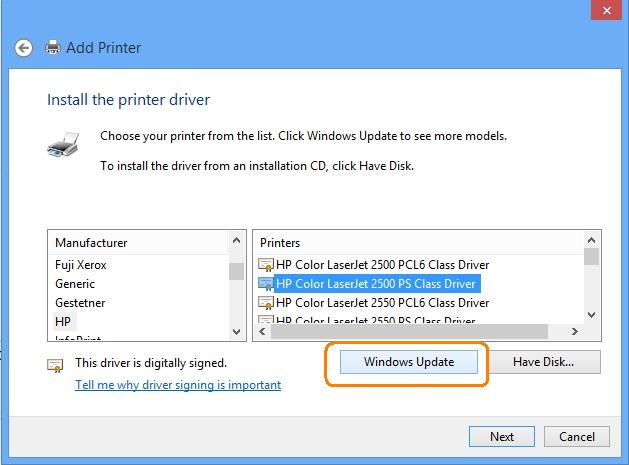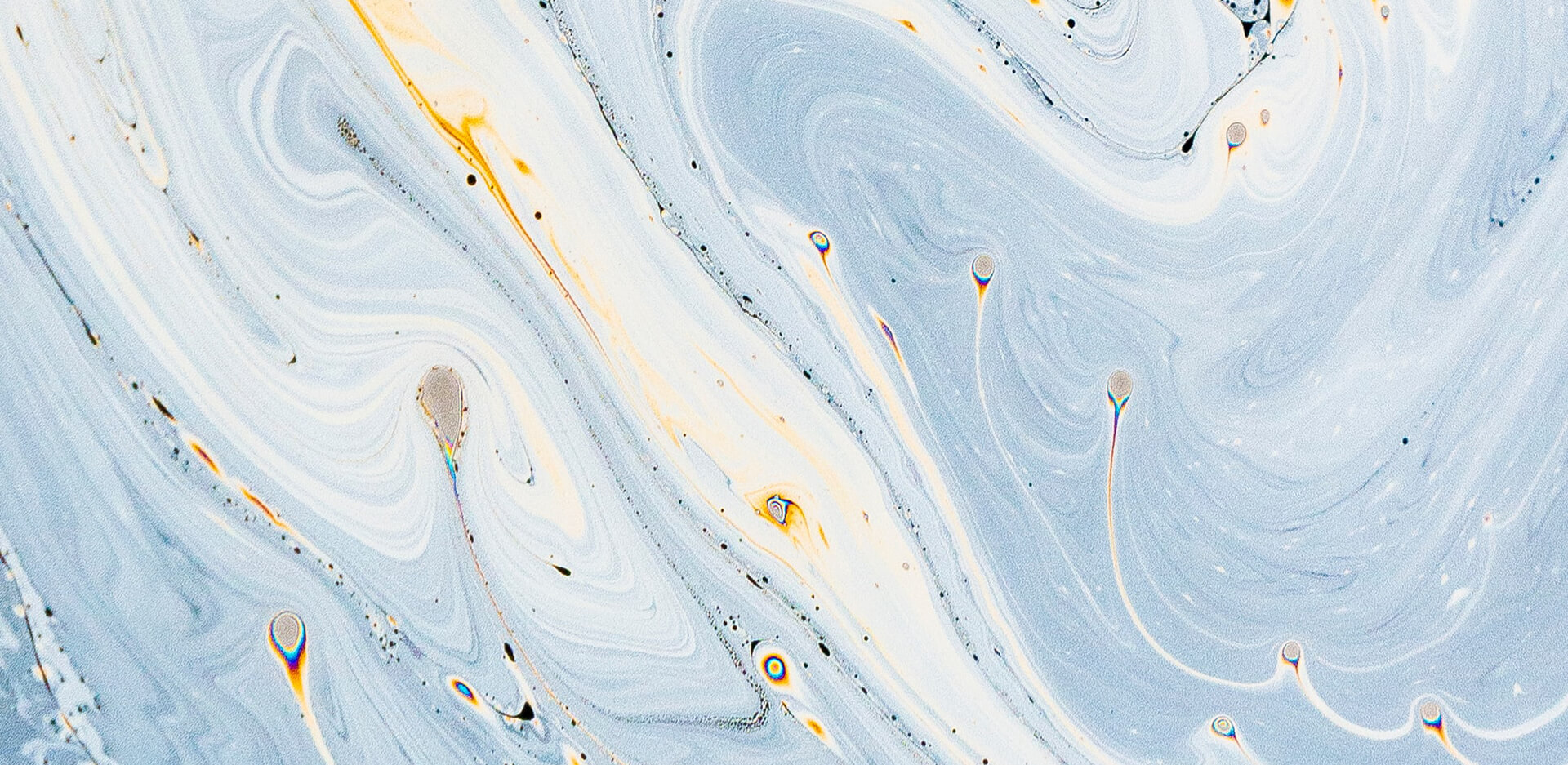If your printer keeps showing an offline status, one of the easiest ways to fix it is by using the
official HP Print and Scan Doctor tool. Here’s how you can do it:
- Download the Tool: Start by downloading the Print and Scan Doctor from the
official HP website.
- Run the Application: Once downloaded, click Run from your computer’s
“Downloads” folder.
- Select Your Printer: When the tool opens, choose your printer from the list of
available devices.
- Allow Updates: If the screen prompts you to turn on printer updates, click
Yes to proceed.
- Set as Default Printer: If asked, confirm the option to set your printer as the
default one.
- Follow Instructions: Complete all on-screen steps to let the tool diagnose and
fix issues.
By following these steps, most offline errors can be resolved quickly. However, if the issue
continues, you may need professional assistance to ensure your printer is fully operational.